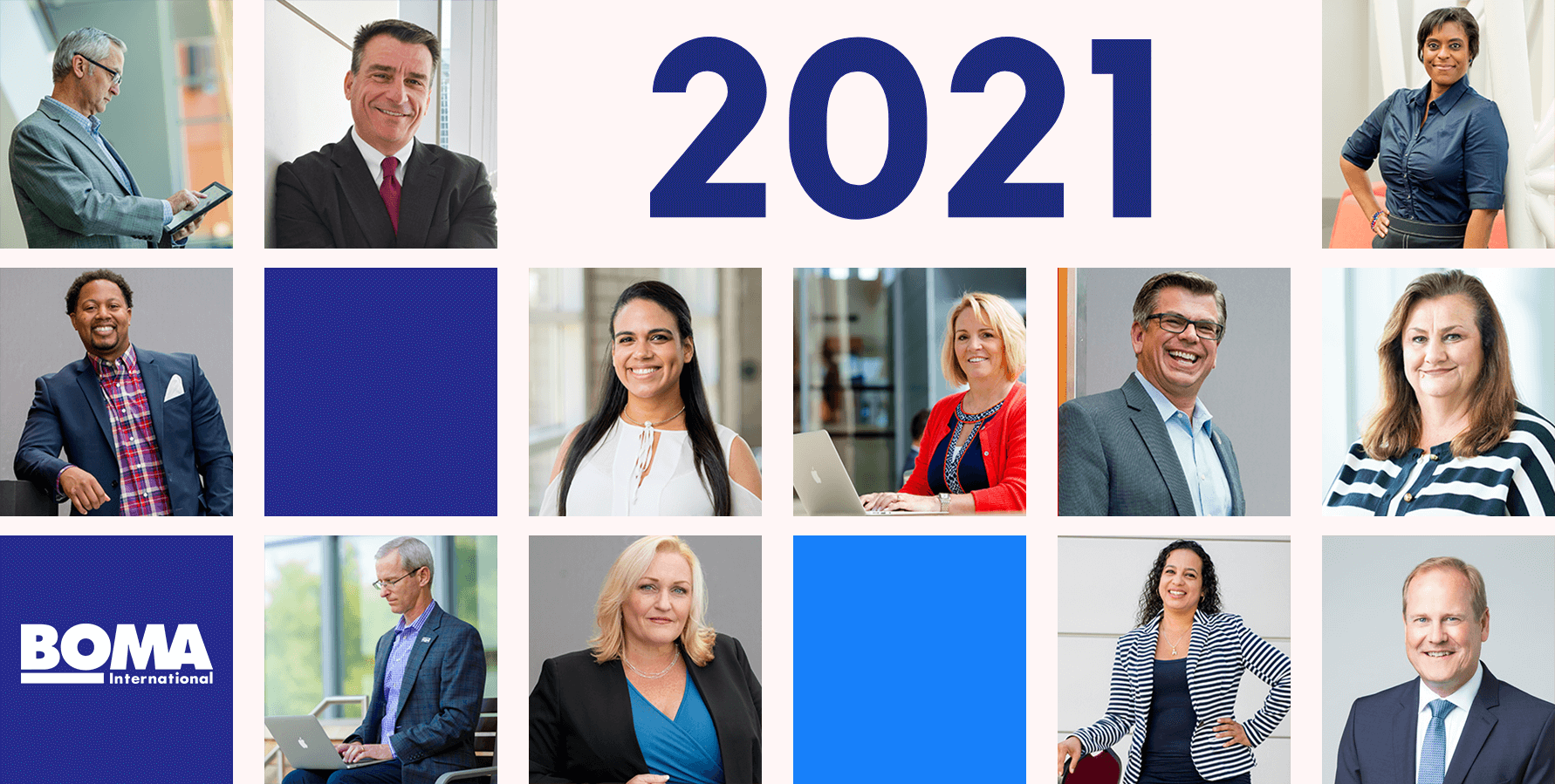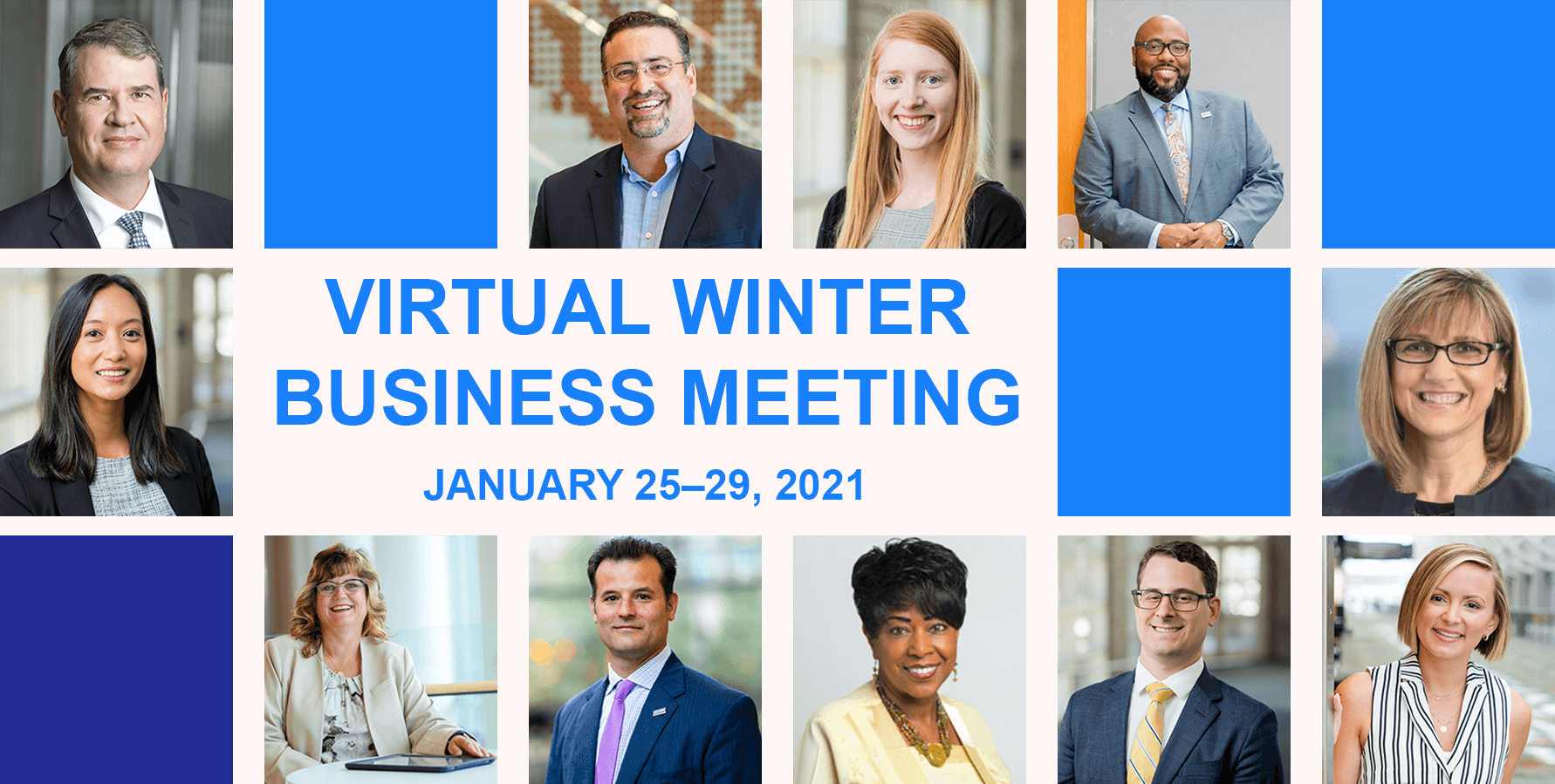FAQs
How do I register?
You can register by going to the Registration page. There is no fee to attend the meeting, but you must be registered to access the committee meetings, Board of Governors, Town Hall and Keynote Session.
What is my username/Password?
When you register, you will be asked to enter your username and password. If you already have a BOMA International account, your username is your email address. If you do not remember the email address associated with BOMA International, please select "Forgot Username?" to gain access. If you do not remember your password, please select "Forgot Password?" and an email will be sent to you.
If you do not yet have a BOMA International account you will need to create one to complete registration for the virtual event. After you click on Register in the left side bar, click on "Create a new account" on the sign in page. Follow the steps to create your account and then go to learn.boma.org and select the Virtual Winter Business Meeting to register.
Can I share my registration access with another co-worker?
No, this access is unique to you and is linked to your record with BOMA International.
How do I access the sessions?
You must be registered and logged in to access sessions. You can access any of the session by clicking on the "Enter Meetings" In the top menu bar. From there, select the meeting day you would like to view. Click on any meeting title and access the "View Session" button.
I am having trouble with streaming audio, I can’t hear the speaker through my computer speakers, the streaming stopped… what do I do?
If you are not able to hear any audio through your computer speakers first check to make sure your speakers are not muted or turned off.
The next step is to refresh your screen by pressing the F5 key on your keyboard or clicking the “refresh” button in your web browser.
The slides are not loading; I can’t see the slides, other technical issues.
Please ensure your organization meets hardware, software and bandwidth
Please take the following requirements well in advance
- Step 1: Perform a browser test Click Here . If you see the video and hear music that means you passed and can close that window.
- Step 2: Please review the following Technical Requirements and be sure your system and networks are up to date.
Minimum System Requirements:
2.0Ghz Processor or faster 2 GB RAM (Greater than 2 GB recommended)
Minimum Browser Requirements:
Browser must support HTML-5. To detect your browser version, run https://whichbrowser.net/
Windows 7 or later Mac OS X 10.9 or later Chrome 60 or greater Firefox 52 or greater Edge 14 or greater Safari 10 or greater iOS 10 or greater Internet Explorer 11
IP Addresses and Ports to Allow for HTML5:
72.32.161.112 port 80, 443 (web and audio)
72.32.200.104 port 80, 443 (web and audio)
72.32.221.65 ports 80, 443 (web and audio)
72.32.221.66 ports 80, 443 (web and audio)
67.203.7.114 ports 80, 443 (web and audio)
Other Recommendations: It is recommended that you use a PC or MAC with an updated Internet Browser. Make sure you have pop-ups blockers disabled in your Internet browser settings. Make sure that your internet browser is Active X enabled. Wifi is not recommended. The problem with WiFi is signal strength can vary causing bandwidth to increase or decrease. We recommend a wired connection. A wired connection gives a consistent signal and consistent bandwidth. A wired connection provides a better experience. Audio (sound) is projected through your computer speakers. Be sure your computer is equipped with speakers or the room where the conference is being broadcast is equipped with speakers so you can hear the presenters.
Note: If you are using Internet Explorer this site will not function properly for you, please switch to another browser such as Google Chrome, Mozilla Firefox, or Safari.
| Access Date | Quiz Result | Score | Actions |
|---|